win7系统, 最高仅能支持Node.js 13.14的版本安装,但安装完vue脚手架 @vue/cli@5.0.8,使用vue -V 或 npm ls vue -g查看其版本,会提示:
You are using Node v10.16.0, but this version of @vue/cli requires Node ^12.0.0 || >= 14.0.0
win7下,安装node.js14.0.0 或更高版本方法如下:
1、node.js官网:https://nodejs.org/en/download/releases/ 下载安装支持的最高版本v13.14(注:下载.MSI安装格式的会自动安装环境变量,不用自己去配环境变量)
2、官网下载v16.1.0版本 zip 或者 7z的格式免安装的node.js (win7的极限应该是16.3/16.4 ,再后面的版本会报找不到dll),解压出来覆盖到上面安装的目录(没有记住安装目录的,可使用:where node 查看)
3、管理员身份cmd运行:set NODE_SKIP_PLATFORM_CHECK=1,即让node.js跳过平台版本检测,此时再使用命令:
npm version
npm -v
node -v
都可正常查看其版本信息!
如果后面支行上述命令,提示“Node.js is only supported on Windows 8.1, Windows Server 2012 R2, or higher.
Setting the NODE_SKIP_PLATFORM_CHECK environment variable to 1 skips this
check, but Node.js might not execute correctly. Any issues encountered on
unsupported platforms will not be fixed.Node.js is only supported on Windows 8.1
, Windows Server 2012 R2, or higher.
Setting the NODE_SKIP_PLATFORM_CHECK environment variable to 1 skips this
check, but Node.js might not execute correctly. Any issues encountered on
unsupported platforms will not be fixed.”
重新执行一遍“set NODE_SKIP_PLATFORM_CHECK=1” 即可解决!
执行完上述操作,再执行“vue -V” 即可正常输出vue脚手架@vue/cli 版本信息!


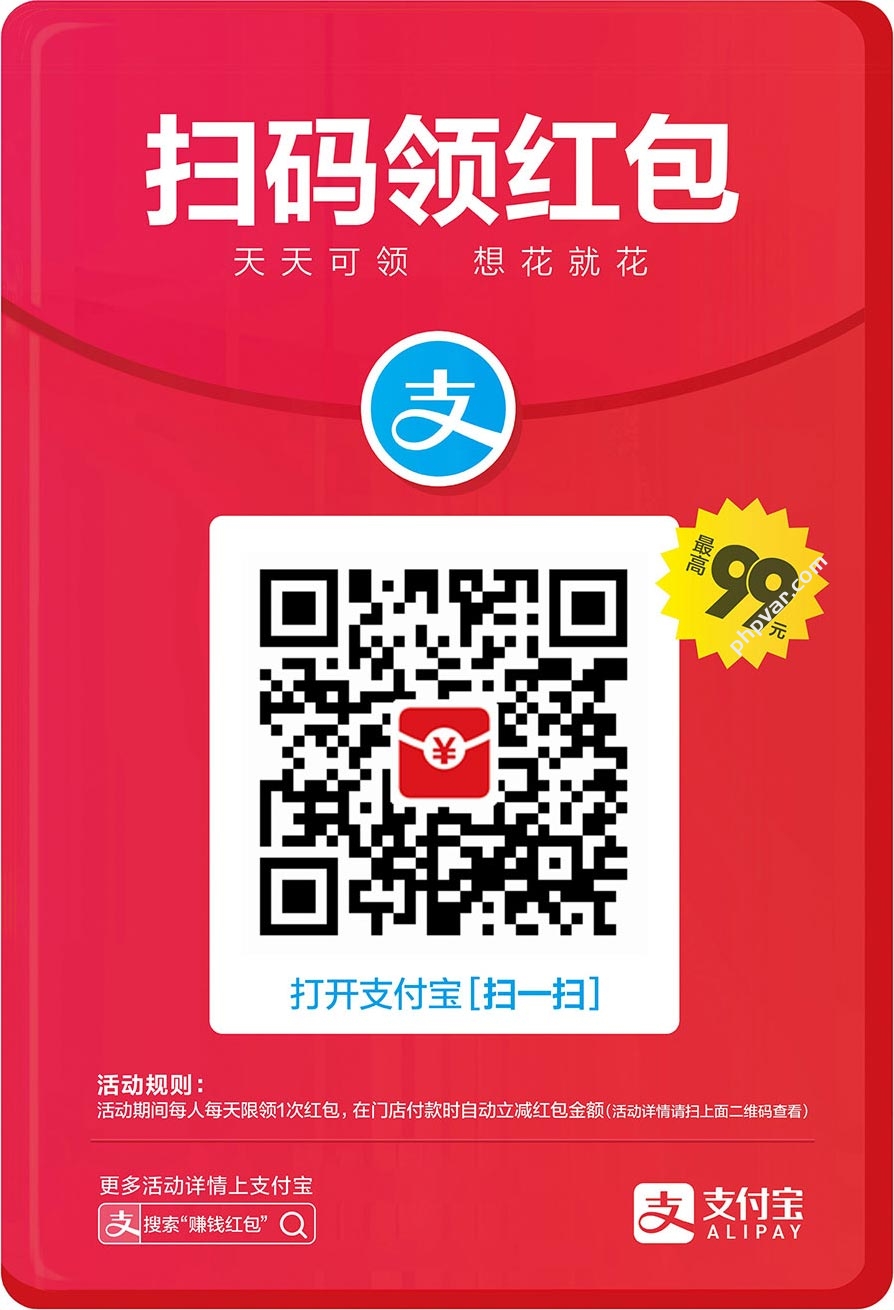


5条评论( 网友:5 条,站长:0 条 ) 网友评论{有您的评论更精彩....}